PhotoClub247 is all about photographs!
And this is the perfect platform to share your recent images, get feedback, help and encouragement from fellow members.
Before posting a photo, you need to decide which Space to post it in. We have a huge range of Spaces covering all types and genres of photography subjects and topics. You must JOIN the Space before you can post images to it – How to Join a Space
Once you are in the selected Space, click on the Create Post box under the banner image…
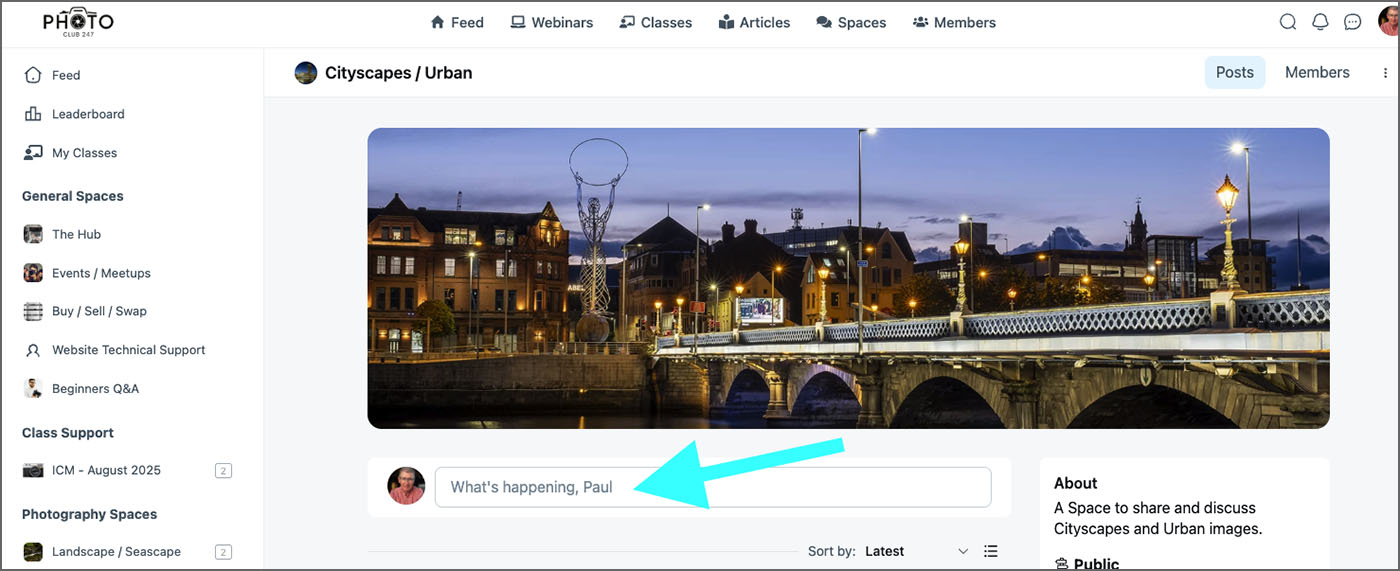
This will open the Create Post dialogue…
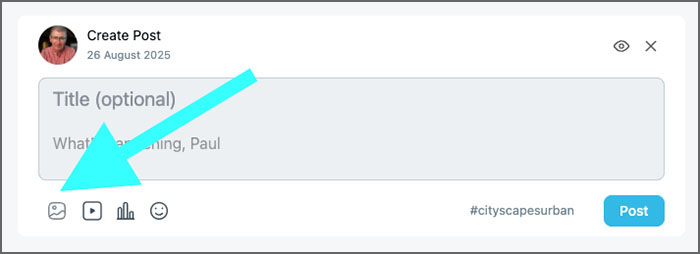
Select the Image icon as shown above. This will launch your operating systems file browser. Navigate to the image/s you wish to upload to the portal…
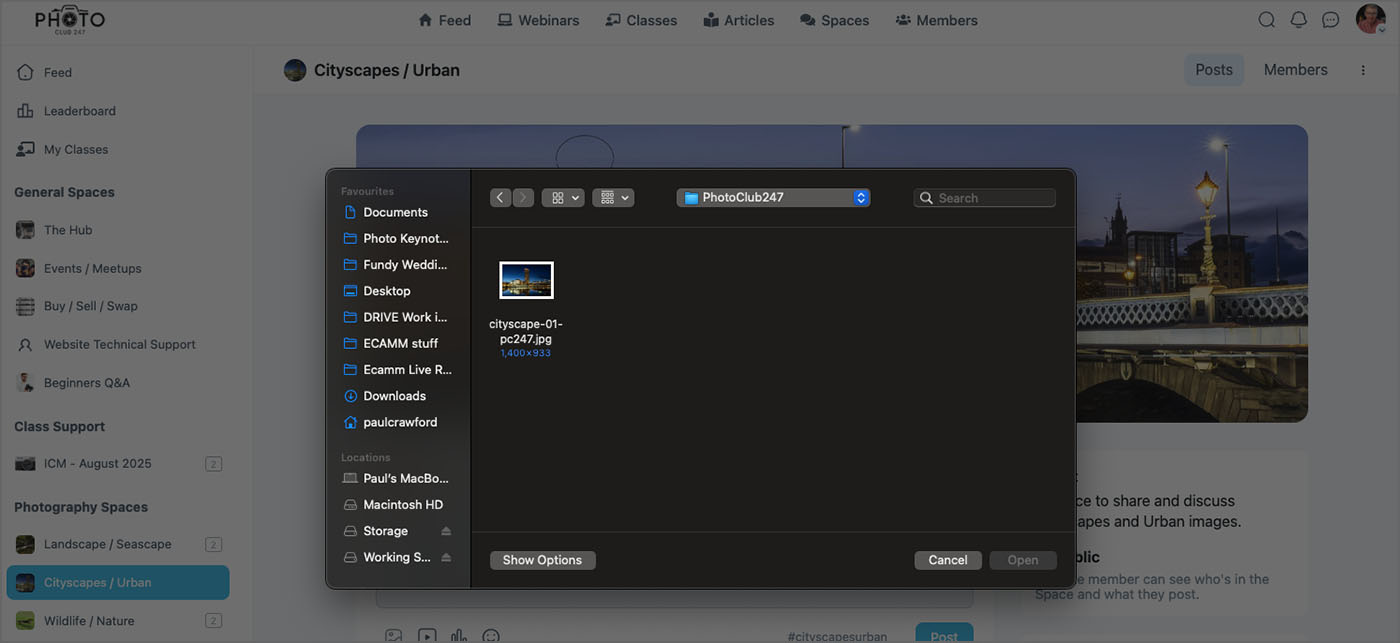
The platform will only accept JPEG images, ideally sized at 1400 pixels on the longest side. You can upload images larger than this and the system will resize them to 1400 pixels and convert them to .webp format. Larger images will take longer to upload and covert so please be patient.
You can add up to FOUR images per post.
Once the images are uploaded, you can add a Title and a short description to the post…
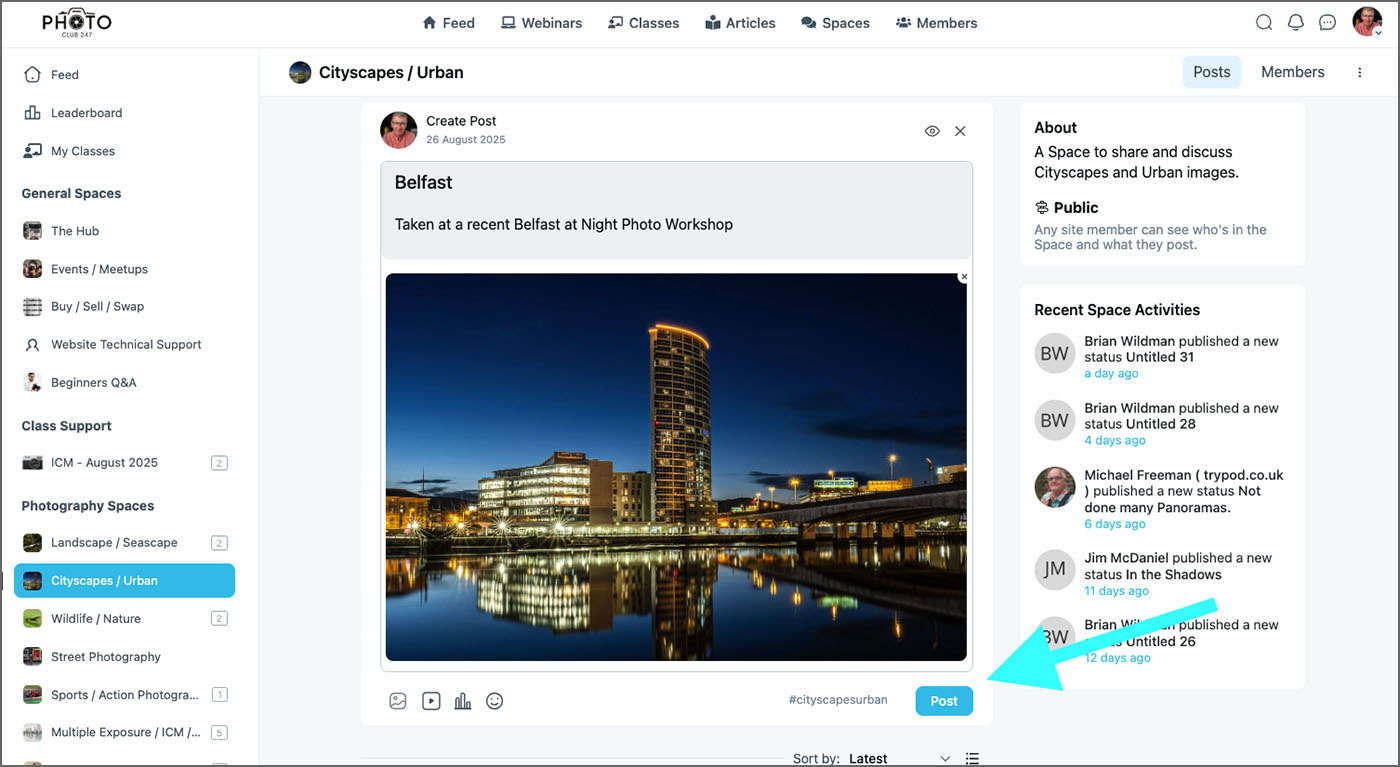
If you are happy to receive Constructive Comments and Critique on your image, add the hashtag #ccwelcome
Once you are happy with the post, make sure to click on the POST button
That’s it! You have shared your image with the PhotoClub247 community!
